vue3 + vite创建后台管理系统
最近公司遇到个客户项目全是CRUD,没有难度,但是页面又特别多,感觉项目没有意思,于是我拿这个项目练手使用vite + vue3 + element-plus
# 如何用vite创建vue3项目
vite是一个web开发构建工具,由于其原生ES模块导入方式,可以实现闪电般的冷服务器启动。如何用vite构建vue3项目呢:
# npm 6.x
npm init vite@latest <project-name> --template vue
# npm 7+ 需要加上额外的双短横线
npm init vite@latest <project-name> -- --template vue
cd <project-name>
npm install
npm run dev
2
3
4
5
6
7
8
9
这样就可以快速的创建一个vue3项目
然后我们安装上必要的依赖
# dependencies
"axios": "^0.24.0",
"element-plus": "^1.2.0-beta.3",
"nprogress": "^0.2.0",
"vue": "^3.2.16",
"vue-router": "^4.0.12",
"vuex": "^4.0.2",
# devDependencies
"mockjs": "^1.1.0",
"sass": "^1.43.4",
2
3
4
5
6
7
8
9
10
11
# @别名配置
使用webpack时可以配置alias来简化一长串的路径,vite也可以,我们将src的目录配置别名@:
// vite.config.js
import { defineConfig } from 'vite'
const {resolve} = require('path')
import vue from '@vitejs/plugin-vue'
// https://vitejs.dev/config/
export default defineConfig({
plugins: [vue()],
resolve:{
alias: {
'@': resolve(__dirname, 'src')
}
}
})
2
3
4
5
6
7
8
9
10
11
12
13
14
# 文件目录划分
├── public (不打包不压缩的文件放这里,比如图片之类的)
├── src
│ ├── assets (放一些静态的图片图标之类)
│ ├── components (公共组件)
│ ├── mock (数据模拟)
│ ├── router (路由)
│ ├── store (vuex)
│ ├── style (样式文件)
│ ├── utils (公用的js)
│ ├── views (界面都放在这里)
│ ├── App.vue (vue挂载的组件)
│ └── main.js (入口js)
│
├── .env.dev (dev环境配置)
├── .env.prod (prod环境配置)
├── package.json
├── README.md
├── vite.config.js
└── index.html
2
3
4
5
6
7
8
9
10
11
12
13
14
15
16
17
18
19
# 配置环境变量
vite在一个特殊的import.meta.env对象上暴露环境变量。这里有一些普遍使用的内建变量:
import.meta.env.MODE:string应用运行基于的模式。import.meta.env.BASE_URL:string应用正被部署在的base URL。它由base配置项决定。import.meta.env.PROD:boolean应用是否运行在生产环境import.meta.env.DEV:boolean应用是否运行在开发环境(永远与import.meta.env.PROD相反)
注意
在生产环境中,这些环境变量会在构建时被静态替换,因此请在引用他们时使用完全静态的字符串。动态的key将无法生效。例如,动态key取值 import.meta.env[key]是无效的。
# 修改模式
在package.json中修改scripts选项:
"scripts": {
"dev": "vite --mode dev",
"build": "vite build --mode prod",
"serve": "vite preview"
},
2
3
4
5
现在运行dev,模式就是dev。运行build, 模式就是prod。
# 配置.env文件
在根目录新建.env.dev和.env.prod文件。为了防止意外地将一些环境变量泄漏到客户端,只有以VITE_为前缀的变量才会暴露给经过vite处理的代码。
比如 ABC和VITE_ABC中,只有VITE_ABC会暴露为import.meta.env.VITE_ABC。
# 写布局和侧边栏组件
# 后台管理系统布局
后台管理系统大多都是这个布局
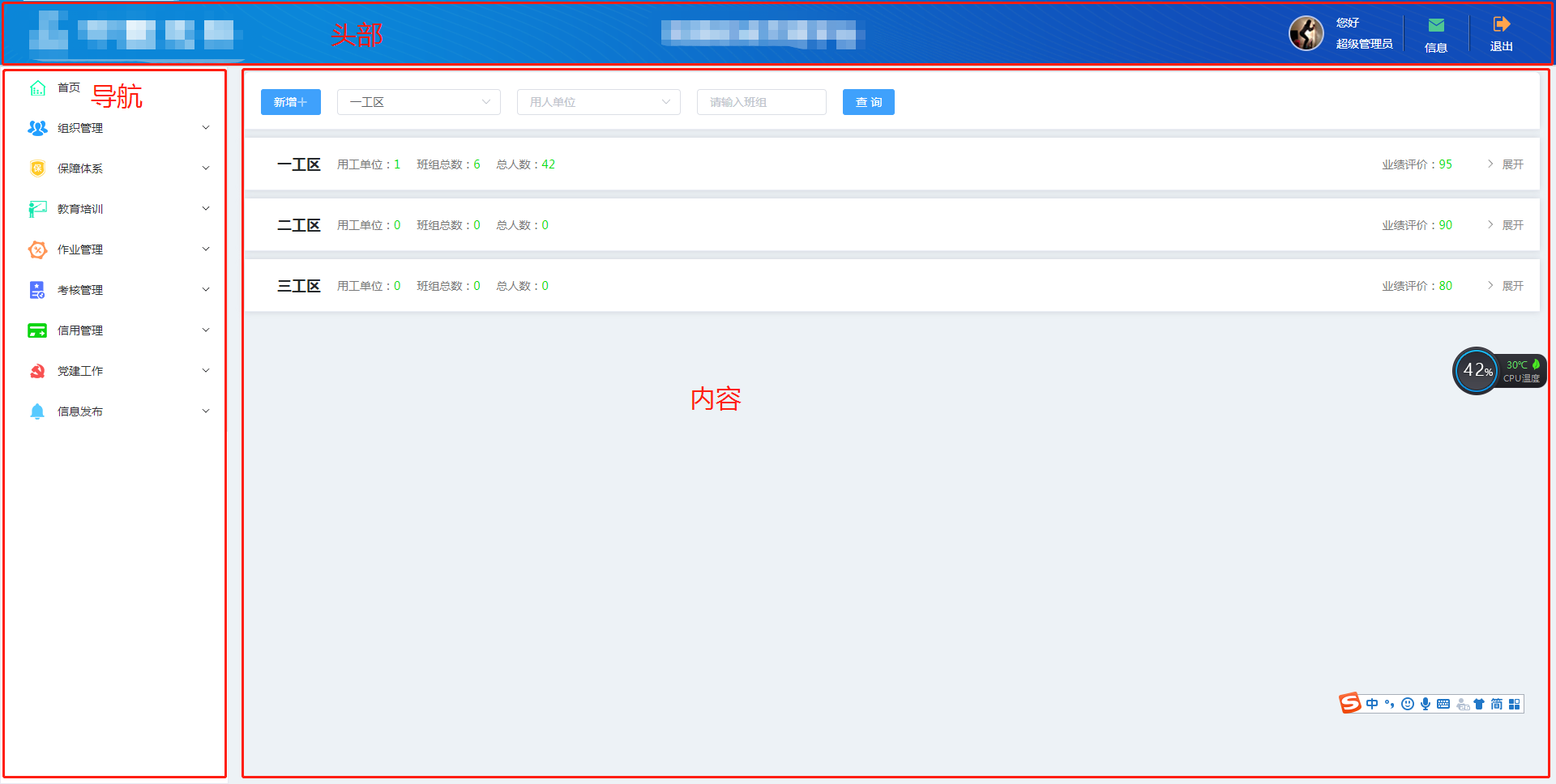 也就是很多页面都会公用一个布局,也可能有其他的布局,所以App组件中不适合直接写布局代码。我们采用二级路由的方式,一级路由的组件指向布局组件,二级路由组件指向中间内容部分的页面。
也就是很多页面都会公用一个布局,也可能有其他的布局,所以App组件中不适合直接写布局代码。我们采用二级路由的方式,一级路由的组件指向布局组件,二级路由组件指向中间内容部分的页面。
# Layout.vue
Layout组件包含三个部分,头部,导航区域,内容区域
<template>
<div class="layout">
<!--头部区域-->
<div class="header-container">
<page-header></page-header>
</div>
<div class="main-container">
<!--导航区域-->
<div class="nav-container">
<page-nav></page-nav>
</div>
<!--内容区域-->
<div class="page-container">
<router-view></router-view>
</div>
</div>
</div>
</template>
2
3
4
5
6
7
8
9
10
11
12
13
14
15
16
17
18
头部区域没什么好说的,普普通通。导航区域后面再讲,中间的内容区域用<router-view>显示二级路由的组件。
# 侧边栏
侧边栏不能写死成两级,因为可能会出现三级四级的,虽然这样很麻烦。。但是也不是不可能。
因此我把侧边栏分成两个部分:
- 列表
即有子集的菜单,这个列表可以嵌套自身达到递归的效果 - 菜单
即没有子集的菜单,这个菜单不可以嵌套别的菜单了
# 首先定义侧边栏的数据结构:
const menuList = [
{
path: '/', // vue-router需要的参数
url:'/home', // 匹配的地址,用来判定当前是哪个按钮高亮
name: '首页', // vue-router需要的参数,同时也是这个按钮的名称
id:'sy', // id,唯一标识符,以后后台查询出来的数据肯定会有的,我先加上
type:'button', // button代表这是按钮没有下级, menu代表这是有下级的
component: '/Layout/Layout', // 组件的地址
redirect: { path: "home" }, //重定向到 home
children: [
{
id:'home',
url:'/home',
type:'button',
path: "home",
name: "首页",
component: '/Home',
}
]
},
{
path: '/organization',
name: '组织管理',
id:'zzgl',
type:'menu',
component: '/Layout/Layout',
children: [
{
url:'/organization/employingUnit',
id:'ygdwgl',
type:'button',
path: "employingUnit",
name: "用工单位管理",
component: '/organization/employingUnit',
},
{
id:'bzgl',
url:'/organization/teamManagement',
type:'button',
path: "teamManagement",
name: "班组管理",
component: '/organization/teamManagement',
},
{
id:'rrgl',
url:'/organization/propleManagement',
type:'button',
path: "propleManagement",
name: "人员管理",
component: '/organization/propleManagement',
}
]
}
]
2
3
4
5
6
7
8
9
10
11
12
13
14
15
16
17
18
19
20
21
22
23
24
25
26
27
28
29
30
31
32
33
34
35
36
37
38
39
40
41
42
43
44
45
46
47
48
49
50
51
52
53
54
# 导航组件
使用element-plus的el-menu组件来写导航,不会的同学可以去看官网:
<template>
<div class="nav">
<el-scrollbar>
<el-menu
:default-active="defaultActive"
unique-opened
>
<slide-menu
v-for="item in menus"
:key="item.id"
:menu="item"
>
</slide-menu>
</el-menu>
</el-scrollbar>
</div>
</template>
<script setup>
import {computed} from "vue"
import {useRoute} from "vue-router"
import SlideMenu from "./components/slideMenu.vue"
import menus from "./menu" //将导航的数据引入进来
const route = useRoute()
const defaultActive = computed(() => route.path)
</script>
2
3
4
5
6
7
8
9
10
11
12
13
14
15
16
17
18
19
20
21
22
23
24
25
26
27
其中SlideMenu是我们接下来要封装的包含自身的递归组件。
# SlideMenu组件
<template>
<el-sub-menu
:index="menu.id + ''"
v-if="menu.type=='menu'"
>
<template #title>
<span>{{menu.name}}</span>
</template>
<slide-menu
class="child"
v-for="child in menu.children"
:key="child.id"
:menu="child"
>
</slide-menu>
</el-sub-menu>
<el-menu-item
v-else-if="menu.type == 'button'"
:index="setIndex(menu)"
@click="clickMenu(menu)"
>
<template #title>
<span>{{menu.name}}</span>
</template>
</el-menu-item>
</template>
<script setup>
import {useRouter} from "vue-router"
import {toRefs} from "vue"
const props = defineProps(["menu"])
const {menu} = toRefs(props)
const router = useRouter()
const clickMenu = (menu) => {
let url = menu.url
router.push({
path:url
})
}
const setIndex = (menu) => {
return menu.url
}
</script>
2
3
4
5
6
7
8
9
10
11
12
13
14
15
16
17
18
19
20
21
22
23
24
25
26
27
28
29
30
31
32
33
34
35
36
37
38
39
40
41
42
43
44
45
46
通过高亮部分引用组件自身,解决了导航层级可以是多级的问题。
# vuex使用
但是菜单这样引入不太优雅,日后这个数据是后台查出来的,而且别的地方也要使用,所以我用vuex存起来。
vuex相关js都写在store文件夹中:
├── store
├── action.js
├── getters.js
├── mutations.js
├── state.js
└── index.js
2
3
4
5
6
# index.js
首先来创建store:
import { createStore, createLogger } from 'vuex'
import state from './state'
import mutations from './mutations'
import * as getters from './getters'
import * as actions from './actions'
const debug = import.meta.env.VITE_APP_NODE_ENV !== 'prod'
export default createStore({
state,
getters,
mutations,
actions,
strict: debug,
plugins: debug ? [createLogger()] : [] //在测试环境调试vuex的插件
})
2
3
4
5
6
7
8
9
10
11
12
13
14
15
16
然后在main.js中使用store:
import { createApp } from 'vue'
import App from './App.vue'
import router from './router'
import store from './store'
import ElementPlus from 'element-plus'
import 'element-plus/dist/index.css'
import zhCn from "element-plus/es/locale/lang/zh-cn";
const app = createApp(App)
app
.use(store)
.use(router)
.use(ElementPlus,{
locale: zhCn,
size: "small"
})
.mount('#app')
2
3
4
5
6
7
8
9
10
11
12
13
14
15
16
17
18
19
20
# state.js
接下来定义state,目前只需要左侧导航栏的数据:
const state = {
menuList: [] //左侧导航栏
}
export default state
2
3
4
5
# mutations.js
const mutations = {
setMenuList(state, menuList) {
state.menuList = menuList;
},
}
export default mutations
2
3
4
5
6
7
# actions.js
actions中封装一个获取导航栏数据的方法,从json导入只是一个临时的做法,日后应该是接口请求到的数据
export function getMenuList({commit, state}) {
return import('../data/menuData').then(res => {
commit('setMenuList',res.menuList)
return res.menuList
})
}
2
3
4
5
6
# getters.js
export const menuList = (state) => state.menuList
# 左侧导航栏使用vuex的数据
<template>
<div class="nav">
<el-scrollbar>
<el-menu
:default-active="defaultActive"
unique-opened
>
<slide-menu
v-for="item in menus"
:key="item.id"
:menu="item"
>
</slide-menu>
</el-menu>
</el-scrollbar>
</div>
</template>
<script setup>
import {computed} from "vue"
import {useRoute} from "vue-router"
import {useStore} from "vuex"
import SlideMenu from "./components/slideMenu.vue"
const route = useRoute()
const store = useStore()
const defaultActive = computed(() => route.path)
const menus = computed(() => store.state.menuList)
</script>
2
3
4
5
6
7
8
9
10
11
12
13
14
15
16
17
18
19
20
21
22
23
24
25
26
27
28
29
# 使用mockjs模拟数据
有时候前端会遇到写得比后端快的情况,为了不被拖进度,前端可以自行模拟一下接口和数据,这里我使用了mockjs。
mockjs通过随机数据,模拟各种场景。 开发无侵入 不需要修改既有代码,就可以拦截 Ajax 请求,返回模拟的响应数据。
// src/mock/index.js
import Mock from 'mockjs'
import { menuList } from './menuData.js'
// 可以设置响应的时间,模拟网络耗时,单位是ms
Mock.setup({
timeout: '200 - 400'
})
// 获取menu数据
// 参数: url, 请求方式, 数据模板(可以是对象或字符串)
Mock.mock('/menu/list', 'get', menuList)
2
3
4
5
6
7
8
9
10
11
12
然后在main.js中引入./mock/index.js。
就可以在actions.js中把获取导航栏数据改成接口获取形式。
import {http} from '@/utils/request' //自己封装的axios方法,太简单了不赘述
export function getMenuList({commit, state}) {
return http.get('/menu/list').then(res => {
commit('setMenuList',res)
return res
})
}
2
3
4
5
6
7
8
算了还是赘述一下
// utils/request.js
import axios from 'axios'
import { ElMessage } from 'element-plus'
import { getToken } from '@/utils/auth'
import store from '@/store'
import router from '@/router'
/**
* 例如 http://192.168.0.107:180/DISKSERVICE/*****
* baseUrl: http://192.168.0.107:180 即协议主机地址加端口号
* baseAPI: DISKSERVICE 微服务的服务名
*/
function packAxios( baseUrl = "",baseAPI = ""){
const url = (baseAPI||import.meta.env.VITE_APP_BASE_API)+"/"+baseUrl
let tempAxios = axios.create({
baseURL: url,
timeout:5000
})
tempAxios.interceptors.request.use(config => {
config.headers['Authorization'] = getToken()
config.headers['Content-Type'] = 'application/json;charset=utf-8';
//处理一下直接拼接在url后的参数
config.url = encodeURI(config.url)
config.url = config.url.replace(new RegExp(/(#)/g),encodeURIComponent('#'))
config.url = config.url.replace(new RegExp(/\+/g),encodeURIComponent('+'))
return config
}, error => {
Promise.reject(error)
})
tempAxios.interceptors.response.use(response => {
return response.data||{}
}, error => {
return Promise.reject(error)
})
return tempAxios
}
const http = packAxios() //这里后端用微服务就可以随意更改服务地址了
export {
http
}
2
3
4
5
6
7
8
9
10
11
12
13
14
15
16
17
18
19
20
21
22
23
24
25
26
27
28
29
30
31
32
33
34
35
36
37
38
39
40
41
42
43
44
# 动态添加路由
现在获取动态路由及菜单的方法写好了,但是还没有地方调用这个方法。我的思路是这样的:
在路由的beforeEach守卫中判断store里的menuList的长度,如果长度为0,就触发actions的getMenuList方法,将返回的数据添加到store中,然后再动态的添加路由。
# 使用nprogress,添加路由守卫
NProgress是页面跳转是出现在浏览器顶部的进度条,用这个的原因嘛。。。。因为别人都这么用的。。我不用岂不是很过时,反正我就加上了。
新建permission.js,先把这个进度条加上
import NProgress from "nprogress";
export default {
install: async (app, {router, store}) => {
router.beforeEach(async (to, from, next) => {
NProgress.start();
next();
})
router.afterEach(() => {
NProgress.done();
});
}
}
2
3
4
5
6
7
8
9
10
11
12
13
然后在mian.js中引入
import { createApp } from 'vue'
import App from './App.vue'
import router from './router'
import store from './store'
import ElementPlus from 'element-plus'
import zhCn from "element-plus/es/locale/lang/zh-cn";
import permission from "@/utils/permission";
import './mock/index'
const app = createApp(App)
app
.use(store)
.use(router)
.use(ElementPlus,{
locale: zhCn,
size: "small"
})
.use(permission, { router, store })
.mount('#app')
2
3
4
5
6
7
8
9
10
11
12
13
14
15
16
17
18
19
20
21
22
注意
use()方法作用是安装 Vue.js 插件。如果插件是一个对象,它必须暴露一个 install 方法。如果它本身是一个函数,它将被视为安装方法。
该安装方法将以应用实例作为第一个参数被调用。传给 use 的其他 options 参数将作为后续参数传入该安装方法。
# 请求菜单数据
然后判断一下store中menuList的长度,获取menuList的数据:
import NProgress from "nprogress";
export default {
install: async (app, {router, store}) => {
router.beforeEach(async (to, from, next) => {
NProgress.start();
if(store.state.menuList.length == 0) {
//请求菜单栏数据
const menuList = await store.dispatch('getMenuList')
}
next();
})
router.afterEach(() => {
NProgress.done();
});
}
}
2
3
4
5
6
7
8
9
10
11
12
13
14
15
16
17
现在store中有导航栏数据了,侧边栏的渲染也没问题了,但是页面还不能跳转,因为没有添加路由。
# 动态添加路由
vue2.x的时候动态添加路由我一直用的addRoutes,但是这回直接用报错了,查过之后才知道最新版本的vue-router把这个方法移除了,现在都用addRoute。
因为是用vite,所以menuList需要处理一下,添加两个公共方法:
export function calcMenuList(menuList) {
menuList.forEach(item => {
if(item.children && item.children.length > 0){
calcMenu(item)
//遇到有子路由的递归
calcMenuList(item.children)
}else{
calcMenu(item)
}
})
return menuList
}
//vite批量引入views下的vue组件
const modules = import.meta.globEager('../views/**/*.vue')
function calcMenu(menu){
const url = '../views'+menu.component+'.vue'
const file = modules[url].default
menu.component = file
}
2
3
4
5
6
7
8
9
10
11
12
13
14
15
16
17
18
19
20
现在vue-router需要的数据就改造成功了~我们来添加路由吧:
import NProgress from "nprogress";
import {calcMenuList} from '@/utils/common'
export default {
install: async (app, {router, store}) => {
router.beforeEach(async (to, from, next) => {
NProgress.start();
if(store.state.menuList.length == 0) {
//请求菜单栏数据
const menuList = await store.dispatch('getMenuList')
const menus = calcMenuList(menuList)
//添加路由
for(let x of menus){
router.addRoute(x)
}
next({...to,replace: true});
}
next();
})
router.afterEach(() => {
NProgress.done();
});
}
}
2
3
4
5
6
7
8
9
10
11
12
13
14
15
16
17
18
19
20
21
22
23
24
添加完路由后就会自动跳转到第一个页面。
# 使用element-plus以及修改样式
element-plus的组件固然好用,但是UI设计师们有自己的想法,那么该怎么改element-plus的样式呢?其实官网上说得很清楚了。我复述一下。
# 原理
element-plus的theme-chalk使用SCSS编写而成。你可以在packages/theme-chalk/src/common/var.scss文件中查找SCSS变量。
注意
我们使用 sass 模块(sass:map...)来重构所有的 SCSS 变量。
例如, 使用$colors变量映射不同颜色。
$notification 是所有notification 组件的变量的映射。
未来,我们将为每个组件的自定义变量编写文档。 你也可以直接查看源代码 var.scss
# 实践
新建_var.scss:
@forward "element-plus/theme-chalk/src/common/var.scss" with (
$colors: (
'primary': (
'base': #3FA1FC,
),
),
$font-size:(
'extra-large': 20px,
'large': 18px,
'medium': 16px,
'base': 14px,
'small': 14px,
'extra-small': 12px,
),
$collapse: (
'header-height': auto
),
$table: (
'font-color': #0A1222,
'header-font-color': #0A1222,
'header-background-color': #F0F0F0
),
$dialog:(
'width': 50%,
'margin-top': 97px,
'box-shadow': 0px 0px 8px 0px rgba(202, 206, 213, 0.91),
'title-font-size': 20px,
'content-font-size': 14px,
'padding-primary': 20px,
)
);
2
3
4
5
6
7
8
9
10
11
12
13
14
15
16
17
18
19
20
21
22
23
24
25
26
27
28
29
30
31
这里改了一些定义好的scss变量。
注意
开头是下划线 _ 的文件,sass不会打包成单独的文件,但是引用的时候可以直接用var.scss
但是dialog组件还是不太符合需求,所以新建_dialog.scss:
.el-dialog__header{
padding:20px;
font-weight: bold;
background: #EDF2F6;
border-radius: 6px 6px 0 0;
.el-dialog__title{
color:#62798A;
}
.el-dialog__headerbtn{
font-size:25px;
}
}
.el-dialog__footer{
text-align: center;
}
.el-dialog{
border-radius: 6px;
margin-bottom:0;
}
.el-dialog__body{
padding:0;
max-height: calc(100vh - 250px);
overflow: auto;
}
2
3
4
5
6
7
8
9
10
11
12
13
14
15
16
17
18
19
20
21
22
23
24
可以更加细致的自定义一些样式,其他的组件想要改样式也建议这样改
新建index.scss并在main.js中引入:
@use "./var.scss" as *;
@use "element-plus/theme-chalk/src/index.scss" as *;
@use "./dialog.scss";
2
3
再刷新一下页面看,样式就改完啦。
# 在页面中嵌套iframe
如果系统里想嵌套别的页面怎么办,可以用iframe,效果嘛如下:
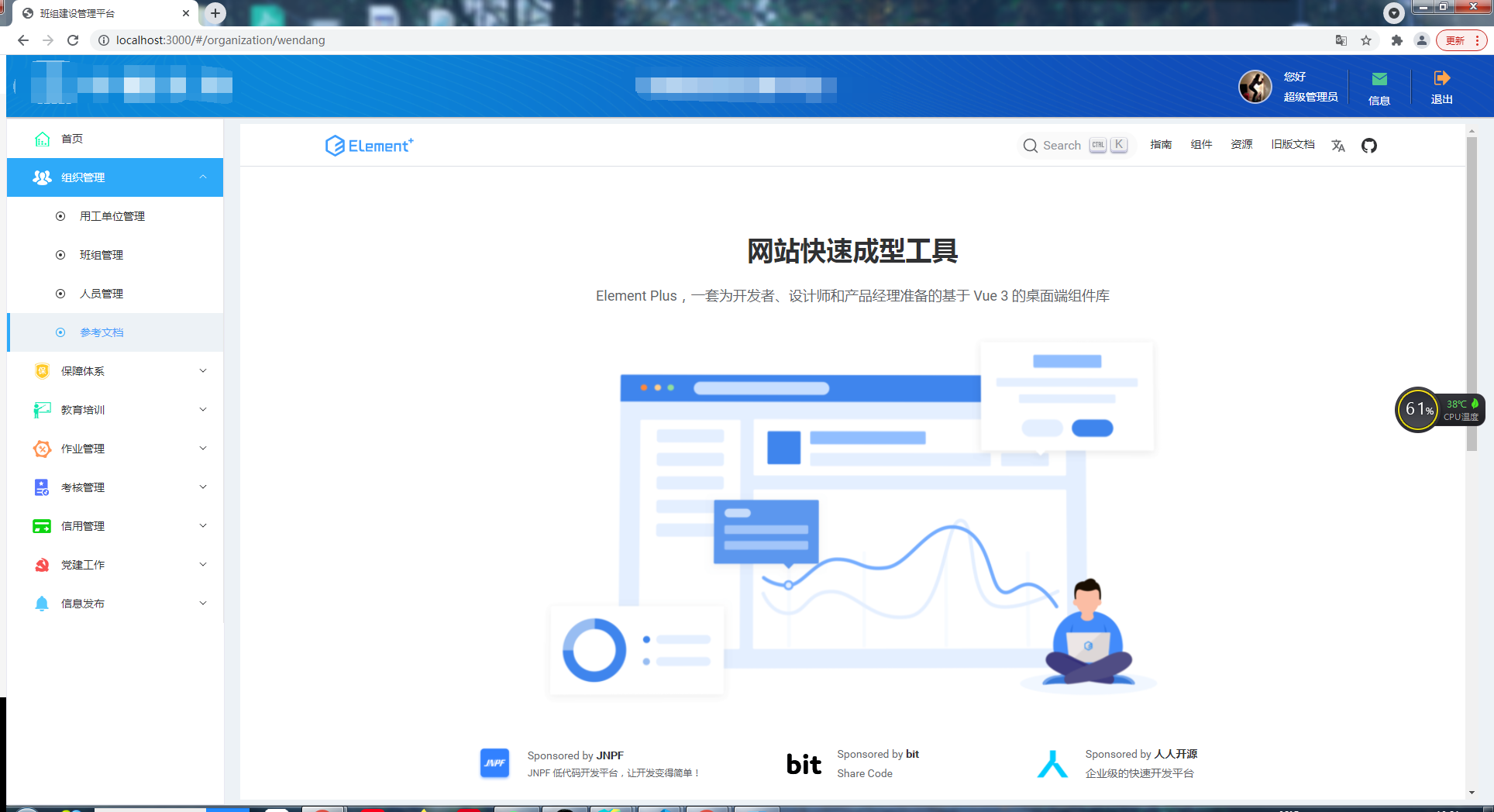
思路:在Layout文件夹下新建Iframe.vue,这个页面用来加载iframe,路由的props传递要加载的url,路由的components指向Iframe.vue就好啦。
先写Iframe.vue:
<template>
<!-- v-loading是element-plus的指令,用来实现加载中的遮罩效果 -->
<div
class="iframe-wrapper"
v-loading="load"
element-loading-text="加载中"
>
<iframe ref="iframe" :src="props.url" frameborder="0"></iframe>
</div>
</template>
<script setup>
import {defineProps, onMounted, ref} from "vue"
const props = defineProps({
url: {type: String}
})
const load = ref(true)
const iframe = ref(null)
const setLoad = () => {
const $onLoad = () => {
load.value = false
}
//这里主要是为了兼容ie
if (iframe.value.attachEvent) {
iframe.value.attachEvent("onload", $onLoad)
} else {
iframe.value.onload = $onLoad
}
}
onMounted(() => {
setLoad()
})
</script>
<style lang="scss" scoped>
iframe, .iframe-wrapper {
width:100%;
height:100%;
}
</style>
2
3
4
5
6
7
8
9
10
11
12
13
14
15
16
17
18
19
20
21
22
23
24
25
26
27
28
29
30
31
32
33
34
35
36
37
38
39
40
41
42
43
44
然后导航栏数据加上一条参考文档,component为iframe要加载的地址:
const menuList = [
//...
{
path: '/organization',
name: '组织管理',
id:'zzgl',
icon:'zzgl',
type:'menu',
component: '/Layout/Layout',
children: [
//...
{
id:'wd',
icon:'circle',
url:'/organization/wendang',
type:'button',
path: "wendang",
name: "参考文档",
component: 'https://element-plus.gitee.io/zh-CN/',
}
]
}
//...
]
2
3
4
5
6
7
8
9
10
11
12
13
14
15
16
17
18
19
20
21
22
23
24
最后common.js中的calcMenu方法修改一下,如果component的地址开头为http或者https,就将模板替换为Iframe.vue,同时route传递含有url的props:
//common.js
//...
const modules = import.meta.globEager('../views/**/*.vue')
function calcMenu(menu){
if(testUrlHead(menu.component)){
const url = '../views/Layout/Iframe.vue'
const file = modules[url].default
menu.props = {url:menu.component}
menu.component = file
}else {
const url = '../views' + menu.component + '.vue'
const file = modules[url].default
menu.component = file
}
}
function testUrlHead(str) {
const reg = /^(http)|(https)/
return str.match(reg)
}
2
3
4
5
6
7
8
9
10
11
12
13
14
15
16
17
18
19
20
21
22
# 封装no-data组件和指令
后台系统肯定会有一些异常状态,比如说表格没数据啊,某个页面还没开发呀之类的,一般都会封装一个no-data组件表示当前没有数据,我也封装了一个,效果如下:
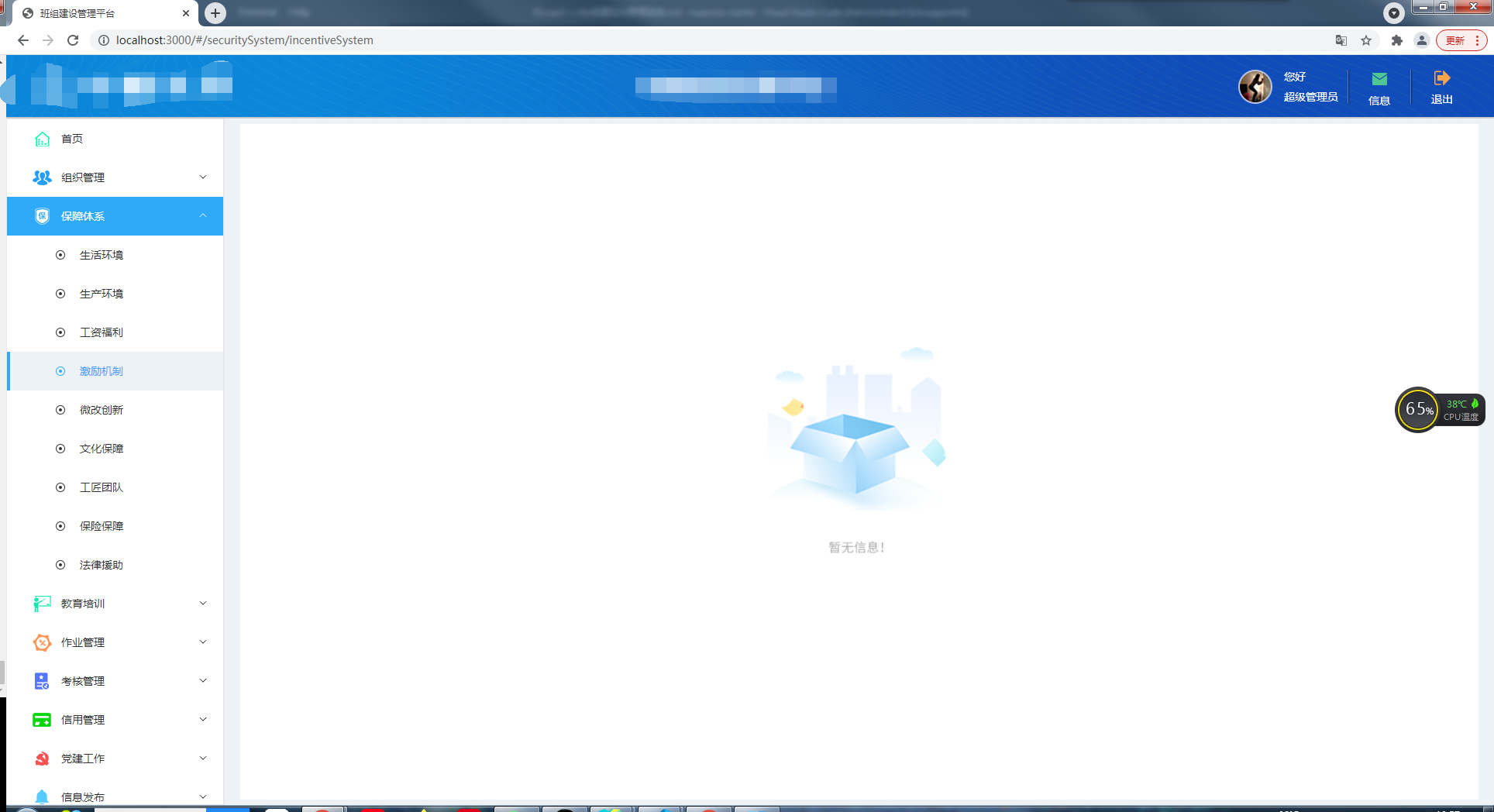
# 封装no-data组件
这个组件本身还是很容易的,就一张图片居中,props传入想要的文案:
// noData.vue
<template>
<div class="no-data">
<div class="no-data-content">
<div class="icon"></div>
<p class="text">{{title}}</p>
</div>
</div>
</template>
<script>
export default {
name:'no-data',
props:{
title:{
type:String,
default:'暂无数据'
}
}
}
</script>
<style lang="scss" scoped>
.no-data {
position:absolute;
top: 50%;
left: 50%;
transform: translate3d(-50%, -50%, 0);
.no-data-content {
text-align: center;
.icon {
width:250px;
height:266px;
margin: 0 auto;
background: url("../../assets/img/noData.png");
background-size: 250px 266px;
}
.text {
margin-top: 30px;
font-size: 14px;
color:#333;
}
}
}
</style>
2
3
4
5
6
7
8
9
10
11
12
13
14
15
16
17
18
19
20
21
22
23
24
25
26
27
28
29
30
31
32
33
34
35
36
37
38
39
40
41
42
43
44
45
但是这样每次用都要引入组件使用组件,写出很多并不好看的代码来,能不能像element-plus的v-loading一样呢?只要一个v-no-data指令,传入true就显示no-data组件的东西。
# 封装指令
需要把一个组件显示在某个div中的这种行为还挺常见的,以后肯定会封装出一系列差不多的指令出来,所以为了减少重复代码~先写一个封装指令的方法~
// utils/createDirectiveByComponent.js
import {createApp} from 'vue'
//这两个就是添加class和移除class的方法,不赘述
import {addClass, removeClass} from './common.js'
//这个class是给元素赋予position:relative的
const relativeCls = 'g-relative'
export default function createDirectiveByComponent(Comp) {
return {
mounted(el, binding) {
// 实例化Comp组件
const app = createApp(Comp)
// 将实例挂载到一个div上
const instance = app.mount(document.createElement('div'))
// 获取这个组件的名字
const name = Comp.name
// 因为el上可能不止绑定了一个指令,所以需要根据名字来区分一下
if (!el[name]) {
el[name] = {}
}
// 将实例存在el[name].instance上,因为instance在append和remove方法上访问不到
el[name].instance = instance
// 获取指令传入的参数
const title = binding.arg
if(typeof title !== 'undefined') {
instance.setTitle(title)
}
//如果指令绑定的值是true,就把instance添加到el上
if(binding.value) {
append(el)
}
},
updated(el, binding) {
const title = binding.arg
const name = Comp.name
// 指令传参改变就变一下标题
if(typeof title != 'undefined') {
el[name].instance.setTitle(title)
}
// 如果指令绑定值为true就添加元素,如果是false就删除
if(binding.value !== binding.oldValue) {
binding.value ? append(el) :remove(el)
}
}
}
function append(el) {
const name = Comp.name
const style = getComputedStyle(el)
if(['absolute','fixed','relative'].indexOf(style.position) === -1) {
addClass(el, relativeCls)
}
el.appendChild(el[name].instance.$el)
}
function remove(el) {
const name = Comp.name
removeClass(el, relativeCls)
el.removeChild(el[name].instance.$el)
}
}
2
3
4
5
6
7
8
9
10
11
12
13
14
15
16
17
18
19
20
21
22
23
24
25
26
27
28
29
30
31
32
33
34
35
36
37
38
39
40
41
42
43
44
45
46
47
48
49
50
51
52
53
54
55
56
57
58
59
60
61
62
然后创建no-data指令就容易了:
// components/noData/noDataDirective.js
import NoData from './noData.vue'
import createDirectiveByComponent from '@/utils/createDirectiveByComponent.js'
const noDataDirective = createDirectiveByComponent(NoData)
export default noDataDirective
2
3
4
5
6
7
8
然后在main.js中注册一下指令:
import { createApp } from 'vue'
import App from './App.vue'
import router from './router'
import store from './store'
import '@/style/element/index.scss'
import "nprogress/nprogress.css";
import ElementPlus from 'element-plus'
import zhCn from "element-plus/es/locale/lang/zh-cn";
import permission from "@/utils/permission";
import './mock/index'
import noDataDirective from "@/components/noData/noDataDirective.js"
const app = createApp(App)
app
.use(store)
.use(router)
.use(ElementPlus,{
locale: zhCn,
size: "small"
})
.use(permission, { router, store })
.directive('no-data', noDataDirective)
.mount('#app')
2
3
4
5
6
7
8
9
10
11
12
13
14
15
16
17
18
19
20
21
22
23
24
25
26
27
28
再适当改造一下no-data组件:
<template>
<div class="no-data">
<div class="no-data-content">
<div class="icon"></div>
<p class="text">{{title}}</p>
</div>
</div>
</template>
<script>
export default {
name:'no-data',
data(){
return {
title:'暂无数据'
}
},
methods: {
setTitle(title) {
this.title = title
}
}
}
</script>
//....
2
3
4
5
6
7
8
9
10
11
12
13
14
15
16
17
18
19
20
21
22
23
24
25
26
现在就可以使用no-data指令了:
<div v-no-data:[text]="true">
</div>
//...
const text = ref('哼,就是没有数据')
2
3
4
5
